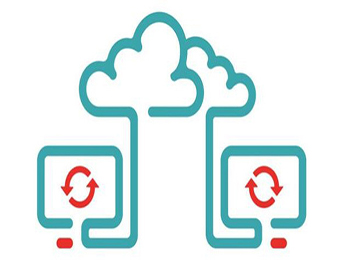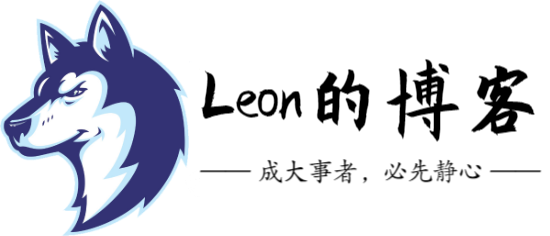第1章 使用SSH登录Ubuntu
1.1 编辑SSHD配置文件
root@leon-PC:~# cat /etc/ssh/sshd_config Port 2525 ListenAddress 127.0.0.1 PermitRootLogin yes PermitEmptyPasswords no PasswordAuthentication yes
1.2 开启ssh服务
root@leon-PC:~# /etc/init.d/ssh start
1.2.1 无法启动问题解决
【问题现象】:
Missing privilege separation directory: /var/run/sshd
【解决方法】:
创建sshd目录即可:
mkdir -p /var/run/sshd
1.3 查看ssh服务是否启动
root@leon-PC:~# ps -ef | grep ssh leon 3 2 0 22:17 tty1 00:00:00 /bin/bash -c sudo /bin/mkdir -p /var/run/sshd;sudo /usr/sbin/nginx;sudo /usr/sbin/sshd -D root 9 3 0 22:17 tty1 00:00:00 sudo /usr/sbin/sshd -D root 14 9 0 22:17 tty1 00:00:00 /usr/sbin/sshd -D root 15 14 0 22:17 00:00:00 sshd: root@pts/0 root 143 88 0 22:28 pts/0 00:00:00 grep --color=auto ssh
注意:由于ubuntu子系统使用的是本机的网卡,所以端口可能被占用,且liunx上的netstat无法查看端口信息。
第2章 部署nginx服务
2.1 安装nginx
root@leon-PC:~# apt-get install -y nginx
2.2 编辑nginx配置文件
root@leon-PC:~# cat /etc/nginx/sites-enabled/default | egrep -v "#|^$"
server {
listen 80 default_server;
listen [::]:80 default_server ipv6only=on;
root /mnt/d/yum;
index index.html index.htm;
autoindex on;
server_name localhost;
location / {
try_files $uri $uri/ =404;
}
}
2.3 启动nginx服务
root@leon-PC:~# nginx
2.4 查看nginx服务状态
root@leon-PC:~# ps -ef | grep nginx leon 3 2 0 22:17 tty1 00:00:00 /bin/bash -c sudo /bin/mkdir -p /var/run/sshd;sudo /usr/sbin/nginx;sudo /usr/sbin/sshd -D root 8 1 0 22:17 00:00:00 nginx: master pr www-data 10 8 0 22:17 00:00:00 nginx: worker pr www-data 11 8 0 22:17 00:00:00 nginx: worker pr www-data 12 8 0 22:17 00:00:00 nginx: worker pr www-data 13 8 0 22:17 00:00:00 nginx: worker pr root 202 88 0 22:49 pts/0 00:00:00 grep --color=auto nginx
第3章 部署yum仓库
3.1 安装createrepo
root@leon-PC:~# apt-get install -y createrepo
3.2 同步yum源
3.2.1 同步CentOS 6.x的源
/usr/bin/rsync -av rsync://mirrors.ustc.edu.cn/centos/6/os/x86_64/ /mnt/d/yum/centos/6/os/x86_64/ /usr/bin/rsync -av rsync://mirrors.ustc.edu.cn/centos/6/extras/x86_64/ /mnt/d/yum/centos/6/extras/x86_64/ /usr/bin/rsync -av rsync://mirrors.ustc.edu.cn/centos/6/updates/x86_64/ /mnt/d/yum/centos/6/updates/x86_64/ /usr/bin/rsync -av --exclude=debug rsync://mirrors.ustc.edu.cn/epel/6/x86_64/ /mnt/d/yum/epel/6/x86_64/
3.2.2 同步CentOS 7.x的源
/usr/bin/rsync -av rsync://mirrors.ustc.edu.cn/centos/7/os/x86_64/ /mnt/d/yum/centos/7/os/x86_64/ /usr/bin/rsync -av rsync://mirrors.ustc.edu.cn/centos/7/extras/x86_64/ /mnt/d/yum/centos/7/extras/x86_64/ /usr/bin/rsync -av rsync://mirrors.ustc.edu.cn/centos/7/updates/x86_64/ /mnt/d/yum/centos/7/updates/x86_64/ /usr/bin/rsync -av --exclude=debug rsync://mirrors.ustc.edu.cn/epel/7/x86_64/ /mnt/d/yum/epel/7/x86_64/
3.2.3 同步OpenStack源
/usr/bin/rsync -av rsync://mirrors.ustc.edu.cn/centos/7/cloud/x86_64/ /mnt/d/yum/centos/7/cloud/x86_64/
3.2.4 同步docker源(不可同步)
/usr/bin/rsync -av rsync://mirrors.ustc.edu.cn/docker-ce/linux/centos/7/x86_64/ /mnt/d/yum/docker-ce/linux/centos/7/x86_64/
3.2.5 同步zabbix源
/usr/bin/rsync -av rsync://repo.zabbix.com/mirror/zabbix/3.4//rhel/7/x86_64/ /mnt/d/yum/zabbix/zabbix/3.4/rhel/7/x86_64 /usr/bin/rsync -av rsync://repo.zabbix.com/mirror/zabbix/3.4//rhel/6/x86_64/ /mnt/d/yum/zabbix/zabbix/3.4/rhel/6/x86_64 /usr/bin/rsync -av rsync://repo.zabbix.com/mirror/zabbix/3.0//rhel/7/x86_64/ /mnt/d/yum/zabbix/zabbix/3.0/rhel/7/x86_64 /usr/bin/rsync -av rsync://repo.zabbix.com/mirror/zabbix/3.0//rhel/6/x86_64/ /mnt/d/yum/zabbix/zabbix/3.0/rhel/6/x86_64
3.2.6 更多yum源参考
https://mirrors.tuna.tsinghua.edu.cn/status/
3.3 制作索引
3.3.1 创建索引
createrepo -pdo /yum/ /yum/
3.3.2 更新索引
createrepo -v --update /mnt/d/yum/ createrepo -v --update /mnt/d/yum/centos/6/extras/x86_64/ createrepo -v --update /mnt/d/yum/centos/7/extras/x86_64/ createrepo -v --update /mnt/d/yum/centos/6/os/x86_64/ createrepo -v --update /mnt/d/yum/centos/7/os/x86_64/ createrepo -v --update /mnt/d/yum/centos/6/updates/x86_64/ createrepo -v --update /mnt/d/yum/centos/7/updates/x86_64/ createrepo -v --update /mnt/d/yum/epel/6/x86_64/ createrepo -v --update /mnt/d/yum/epel/7/x86_64/ createrepo -v --update /mnt/d/yum/zabbix/non-supported/rhel/6/x86_64/ createrepo -v --update /mnt/d/yum/zabbix/non-supported/rhel/7/x86_64/ createrepo -v --update /mnt/d/yum/zabbix/zabbix/3.0/rhel/6/x86_64/ createrepo -v --update /mnt/d/yum/zabbix/zabbix/3.0/rhel/7/x86_64/ createrepo -v --update /mnt/d/yum/zabbix/zabbix/3.4/rhel/6/x86_64/ createrepo -v --update /mnt/d/yum/zabbix/zabbix/3.4/rhel/7/x86_64/ createrepo -v --update /mnt/d/yum/docker-ce/linux/centos/7/x86_64/edge/ createrepo -v --update /mnt/d/yum/docker-ce/linux/centos/7/x86_64/stable/ createrepo -v --update /mnt/d/yum/docker-ce/linux/centos/7/x86_64/test/ createrepo -v --update /mnt/d/yum/centos/7/cloud/x86_64/openstack-newton/ createrepo -v --update /mnt/d/yum/centos/7/cloud/x86_64/openstack-ocata/ createrepo -v --update /mnt/d/yum/centos/7/cloud/x86_64/openstack-pike/
第4章 授权sudo
4.1 授权SSH
root@leon-PC:~# visudo -f /etc/sudoers.d/sshd %sudo ALL=(ALL) NOPASSWD: /usr/sbin/sshd -D %sudo ALL=(ALL) NOPASSWD: /usr/bin/pkill ssh %sudo ALL=(ALL) NOPASSWD: /bin/mkdir -p /var/run/sshd
4.2 授权Nginx
root@leon-PC:~# visudo -f /etc/sudoers.d/nginx %sudo ALL=(ALL) NOPASSWD: /usr/sbin/nginx %sudo ALL=(ALL) NOPASSWD: /usr/sbin/nginx -s stop %sudo ALL=(ALL) NOPASSWD: /usr/sbin/nginx reload
第5章 制作后台进程脚本
由于Windows10的Ubuntu子系统需要开启bash进程才可以提供服务,而Windows10本身并没有提供后台运行bash的程序,所以此处我们自己编写Windows的批处理文件和VBS脚本文件。
5.1 在Windows上编写开启文件
提示:将所有文件放置到统一级目录下。
5.1.1 编写开启SSH和Nginx的批处理文件
【文件名】:startsshd.bat
@echo off REM 开启SSH服务和nginx服务 cd C:\Windows\System32 bash.exe -c "sudo /bin/mkdir -p /var/run/sshd;sudo /usr/sbin/nginx;sudo /usr/sbin/sshd -D"
5.1.2 编写后台开启运行bash的VB脚本
【文件名】:startsshd.vbs
dirPath = createobject("Scripting.FileSystemObject").GetFile(Wscript.ScriptFullName).ParentFolder.Path
shellPath = dirPath & "\" &"startsshd.bat"
' wscript.echo shellPath
set ws=wscript.createobject("wscript.shell")
ws.run shellPath & " /start",0
5.2 编写关闭文件
5.2.1 编写关闭SSH和Nginx的批处理文件
【文件名】:stopsshd.bat
@echo off REM 关闭SSH服务和nginx服务 cd C:\Windows\System32 bash.exe -c "sudo /usr/sbin/nginx -s stop;sudo /usr/bin/pkill ssh"
5.2.2 编写后台关闭运行bash的VB脚本
【文件名】:stopsshd.vbs
dirPath = createobject("Scripting.FileSystemObject").GetFile(Wscript.ScriptFullName).ParentFolder.Path
shellPath = dirPath & "\" &"stopsshd.bat"
' wscript.echo shellPath
set ws=wscript.createobject("wscript.shell")
ws.run shellPath & " /stop",0
5.3 编写主批处理文件
【文件名】:本地yum源.bat
@echo off :dosmenu REM 选择菜单 echo [1] 开启yum源 [ 2] 关闭yum源 echo [3] 退出 set /P CHS= 请选择 if /I "%CHS%"=="1" ( goto a ) if /I "%CHS%"=="2" ( goto b ) if /I "%CHS%"=="3" ( goto e ) :a REM 开启nginx start D:\小程序\ubuntu\startsshd.vbs pause cls goto e :b REM 更新yum源 start D:\小程序\ubuntu\stopsshd.vbs pause cls goto e :e REM 退出 exit
第6章 测试结果
6.1 Web界面访问yum源
可以通过127.0.0.1或10.0.0.1(VMnet8的IP地址)或以太网卡IP访问yum源:
![图片[1]|Win10子系统搭建Yum源|leon的博客](https://blog.leonshadow.cn/wp-content/uploads/2017/11/2017-11-25_001.png)
6.2 虚拟机访问
在虚拟机中配置10.0.0.1为本地yum源:
echo "10.0.0.1 mirrors.aliyun.com" >> /etc/hosts
温馨提示:本文最后更新于
转载请注明本文链接:https://blog.leonshadow.cn/763482/749.html
2022-12-20 20:57:51,已超过494天没有更新。某些文章具有时效性,若文章内容或图片资源有错误或已失效,请联系站长。谢谢!转载请注明本文链接:https://blog.leonshadow.cn/763482/749.html
© 版权声明
THE END